Log in
Latest topics
Keywords
Search
Statistics
We have 82 registered usersThe newest registered user is gavmarie
Our users have posted a total of 1591 messages in 217 subjects
Who is online?
In total there are 4 users online :: 0 Registered, 0 Hidden and 4 Guests None
Most users ever online was 118 on Wed Sep 25, 2024 10:20 am
how to create a transparent GIF using GIMP
2 posters
 how to create a transparent GIF using GIMP
how to create a transparent GIF using GIMP
1. Open image in GIMP.
2. Right click the image and go to LAYERS then ADD ALPHA CHANNEL. Nothing obvious happens, but this step adds a transparent layer underneath your image so that when colors are erased (more later) the image shows the transparent layer and show whatever under it on the screen.
3. Right click on the image again and go to SELECT and then down to BY COLOR. A window that is all black opens up. Don't change any of the settings....just use the defaults for now.
4. Click mouse cursor on the color in the image you want to be transparent. This color will now show up outlined.
5. Right click on the image again and go to EDIT and then down to CLEAR. This erases the outlined color, leaving the image and the "transparent GIMP checker-box" replacing the color selected in previous step. This is the Gimp's way of indicating that the section is now transparent.
6. Right click on the image and choose SAVE AS -- make sure to save as a GIF file if you want the transparency to work on the web.
2. Right click the image and go to LAYERS then ADD ALPHA CHANNEL. Nothing obvious happens, but this step adds a transparent layer underneath your image so that when colors are erased (more later) the image shows the transparent layer and show whatever under it on the screen.
3. Right click on the image again and go to SELECT and then down to BY COLOR. A window that is all black opens up. Don't change any of the settings....just use the defaults for now.
4. Click mouse cursor on the color in the image you want to be transparent. This color will now show up outlined.
5. Right click on the image again and go to EDIT and then down to CLEAR. This erases the outlined color, leaving the image and the "transparent GIMP checker-box" replacing the color selected in previous step. This is the Gimp's way of indicating that the section is now transparent.
6. Right click on the image and choose SAVE AS -- make sure to save as a GIF file if you want the transparency to work on the web.
 Re: how to create a transparent GIF using GIMP
Re: how to create a transparent GIF using GIMP
Thank You this helped me so much. I just downloaded GIMP and I have been trying to figure this out for days. I used to use paint.net.
~Dot Com
~Dot Com

Dot Com- Global Mod

- Number of posts : 78
Location : United States, California
Warning :



Extra Rank: :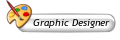
Registration date : 2008-06-30
Permissions in this forum:
You cannot reply to topics in this forum








» Im back
» Summer of '07
» Cool website.
» ToXic Here:)
» Get your own wallpaper (Wallpaper Template)
» Acid Blue
» Hello
» Well...