Log in
Latest topics
Keywords
Search
Statistics
We have 82 registered usersThe newest registered user is gavmarie
Our users have posted a total of 1591 messages in 217 subjects
Who is online?
In total there are 2 users online :: 0 Registered, 0 Hidden and 2 Guests None
Most users ever online was 118 on Wed Sep 25, 2024 10:20 am
Gimp-Glow Effect
4 posters
 Gimp-Glow Effect
Gimp-Glow Effect
Step 1
Will start off by creating a new image and filling it with a solid Black color. i started off with 420x300 so it fits the sites width. you might want to use your final outcome as a wallpaper so try 1600x1200 then zoom out to 33% to get the a decent few of the whole image.
Step 2
Now will want to create the Lines using the "Path Tool" but first Create a new Layer, name it something like "Middle line" then select the "Path tool" and add one point above the image area and another at the lower bottom, drag the bottom point to the right to get a similar curve as mine.

Step 3
Now we need to create a new thin brush to stroke the path with. go to the Brushes dialog and at the bottom you will see a little "New brush" icon, click on that and enter all the values shown in the image below. once your finished name it and save.

Step 4
Change your Foreground color to solid white, Make sure the new brush is selected, then go to Edit>Stroke to Path, now inside the Stroke to Path dialog click on the "Stroke Path with a Paint tool" radio button and finally press Stroke.
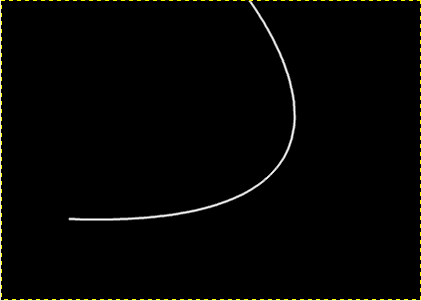
Step 5
Now for the outglow of the lines will Create a new layer, change the foreground color to 5babe8 and in the brushes dialog you should have a brush named Circle (05) if not then create a new brush with the following values

Step 6
Now as we did in step 3 will repeat it again, go to Edit>Stroke to Path, now inside the Stroke to Path dialog click on the "Stroke Path with a Paint tool" radio button then finally press Stroke.
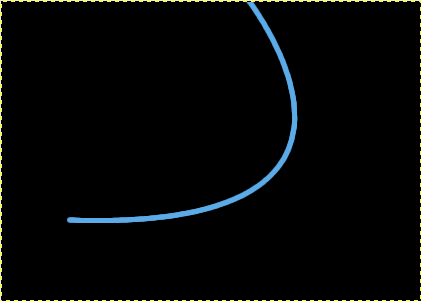
Step 7
Once you have the solid light blue will add the glow effect by using the "Gaussian blur" this can be found in Filters>Blur>Gaussian Blur".change the values to 10px for both Horizontal and vertical fields.
you should have something like this now

Step 8
Draw two more lines with the Path tool and Repeat the same steps done earlier to achieve the same glow effect on the lines.

Step 9
Using the radial tool create three spot light effects, one in the upper right corner , the second in the upper left corner and the third in the lower left corner, will do that by first creating a new layer, then grabbing the "blend tool",changing the foreground color to white and the background to black, make sure you have the FG to BG (RGB) Gradient and changing the the gradient shape to "Radial".
Once you have all that set apply the blend tool as shown in the image

Step 10
Now that you have applied the radial blend in the upper right corner change the layer mode to "Addition" you will find this option in the Layer dialog.

Step 11
New Layer, create another spot light in the bottom left corner, drag the blend tool starting from the middle . then set the Layer mode to "Dodge"

Step 12
Create another new Layer for the final spot light, this time apply the Blend tool in the upper left corner where the two lines join and change the mode to "dodge"

11 Will add some particles using different sizes of brushes, just select the brush we first created or any tiny 2 radius brush select the color white and paint random dots here and there,for the bigger particles change the size and the opacity in the "Tool Options dialog" to get a better effect.
There you go, you're done!

Like everything there is always room for improvements here i added some text and applied all the techniques we just learned .

by Gimper
Will start off by creating a new image and filling it with a solid Black color. i started off with 420x300 so it fits the sites width. you might want to use your final outcome as a wallpaper so try 1600x1200 then zoom out to 33% to get the a decent few of the whole image.
Step 2
Now will want to create the Lines using the "Path Tool" but first Create a new Layer, name it something like "Middle line" then select the "Path tool" and add one point above the image area and another at the lower bottom, drag the bottom point to the right to get a similar curve as mine.

Step 3
Now we need to create a new thin brush to stroke the path with. go to the Brushes dialog and at the bottom you will see a little "New brush" icon, click on that and enter all the values shown in the image below. once your finished name it and save.

Step 4
Change your Foreground color to solid white, Make sure the new brush is selected, then go to Edit>Stroke to Path, now inside the Stroke to Path dialog click on the "Stroke Path with a Paint tool" radio button and finally press Stroke.
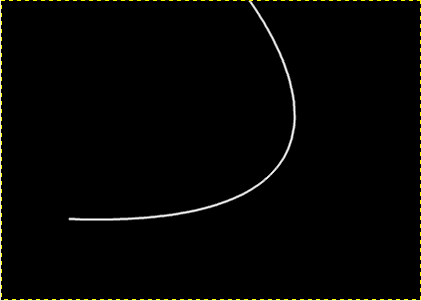
Step 5
Now for the outglow of the lines will Create a new layer, change the foreground color to 5babe8 and in the brushes dialog you should have a brush named Circle (05) if not then create a new brush with the following values

Step 6
Now as we did in step 3 will repeat it again, go to Edit>Stroke to Path, now inside the Stroke to Path dialog click on the "Stroke Path with a Paint tool" radio button then finally press Stroke.
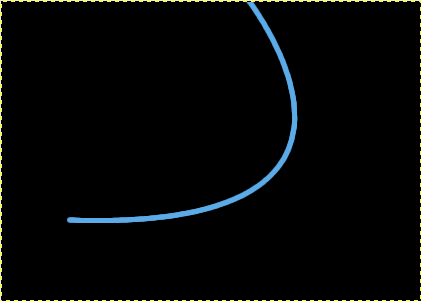
Step 7
Once you have the solid light blue will add the glow effect by using the "Gaussian blur" this can be found in Filters>Blur>Gaussian Blur".change the values to 10px for both Horizontal and vertical fields.

you should have something like this now

Step 8
Draw two more lines with the Path tool and Repeat the same steps done earlier to achieve the same glow effect on the lines.

Step 9
Using the radial tool create three spot light effects, one in the upper right corner , the second in the upper left corner and the third in the lower left corner, will do that by first creating a new layer, then grabbing the "blend tool",changing the foreground color to white and the background to black, make sure you have the FG to BG (RGB) Gradient and changing the the gradient shape to "Radial".
Once you have all that set apply the blend tool as shown in the image

Step 10
Now that you have applied the radial blend in the upper right corner change the layer mode to "Addition" you will find this option in the Layer dialog.

Step 11
New Layer, create another spot light in the bottom left corner, drag the blend tool starting from the middle . then set the Layer mode to "Dodge"

Step 12
Create another new Layer for the final spot light, this time apply the Blend tool in the upper left corner where the two lines join and change the mode to "dodge"

11 Will add some particles using different sizes of brushes, just select the brush we first created or any tiny 2 radius brush select the color white and paint random dots here and there,for the bigger particles change the size and the opacity in the "Tool Options dialog" to get a better effect.
There you go, you're done!

Like everything there is always room for improvements here i added some text and applied all the techniques we just learned .

by Gimper
 Re: Gimp-Glow Effect
Re: Gimp-Glow Effect
Mine doesn't look anything like that, step 4 lost me..but yours looks great. 
†Andrew†- New Member
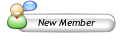
- Number of posts : 2
Warning :



Registration date : 2008-08-02
 Re: Gimp-Glow Effect
Re: Gimp-Glow Effect
Step 4 got me aswell

Jack1111- Members

- Number of posts : 20
Warning :



Registration date : 2008-08-28
 Re: Gimp-Glow Effect
Re: Gimp-Glow Effect
lol it worked for me
Katanga- New Member
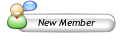
- Number of posts : 2
Warning :



Registration date : 2008-07-27
Permissions in this forum:
You cannot reply to topics in this forum








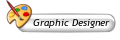
» Im back
» Summer of '07
» Cool website.
» ToXic Here:)
» Get your own wallpaper (Wallpaper Template)
» Acid Blue
» Hello
» Well...